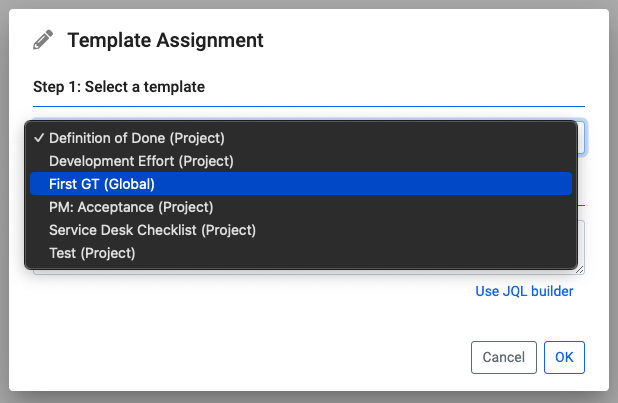Managing Global Templates
Templates are supported at the global level as well. Administrators in Jira can mange Global Level templates that are accessible in all the project.
To create a Global template navigate to
Apps > Manage your Apps > Global Templates under Checklist for Jira Cloud
Please refer to the screenshot below.

Global templates are visible at Project level but can only be edited at Global level, to make a copy simple edit and copy the checklist to clipboard and then inside your project, create a checklist and use load from clipboard.
Accessing global templates inside project.
Global templates are accessible under the Templates > Global templates
You can see the content of the template before using it.
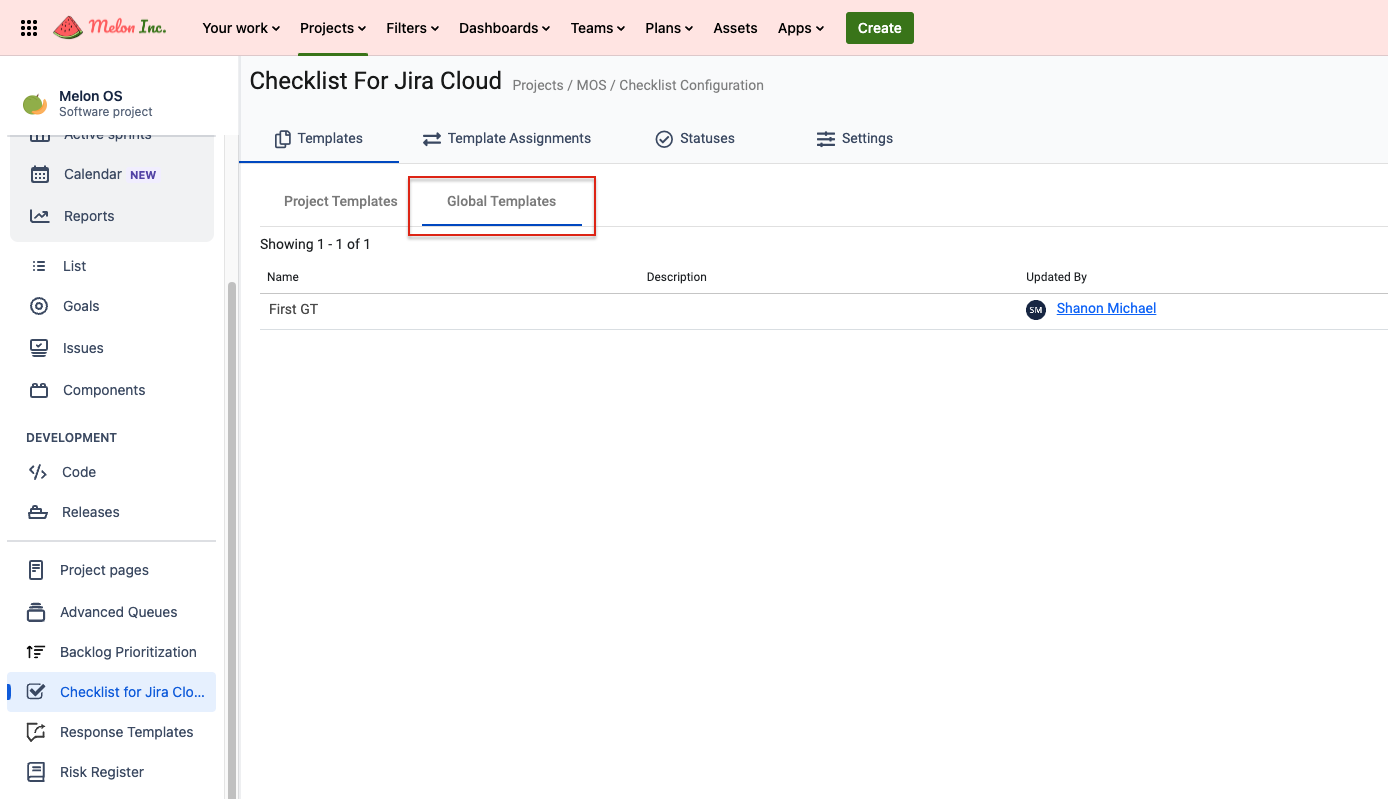
Configuring Global Template in template assignment
All the global templates are available out-of-box to be used in template assignment. See the screenshot below.