Managing Global Templates
What is a Global Template?
A global template refers to a standardized and universally accessible template that can be used and accessed by all users. It serves as a common framework containing predefined styles, formats, and other settings that are available across multiple projects. However, users unless Jira Admins do not have the ability to customize or modify these global templates to maintain consistency and coherence throughout the system.
How to create a Global Template?
To create a global template, navigate to the "Apps" section in the top horizontal menu and select "Manage your Apps."
Next, locate and click on "Global Templates" in the left menu bar. From there, choose the option to "Add a Global Template." This will enable you to input the necessary information and configure the template according to your requirements.
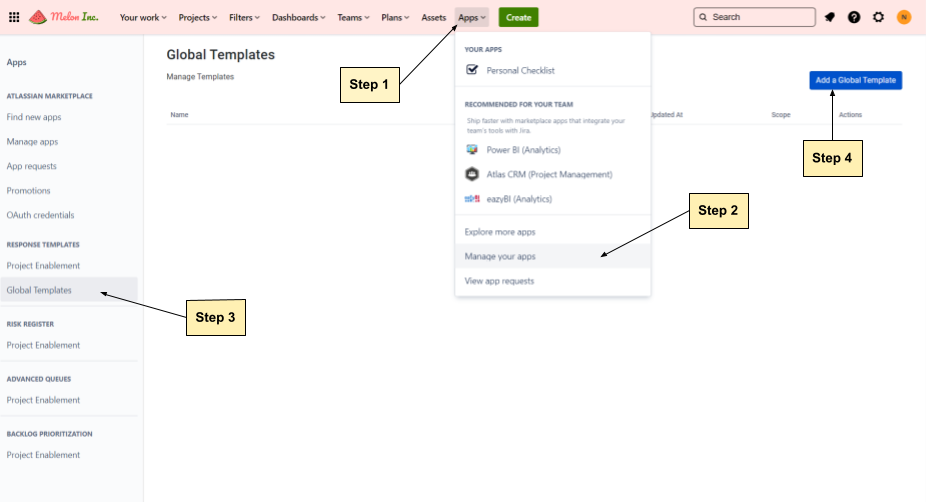
After clicking the "Add a Global Template" button, you can proceed to customize the template based on your specific requirements. Feel free to name the templates according to your organization's unique needs.
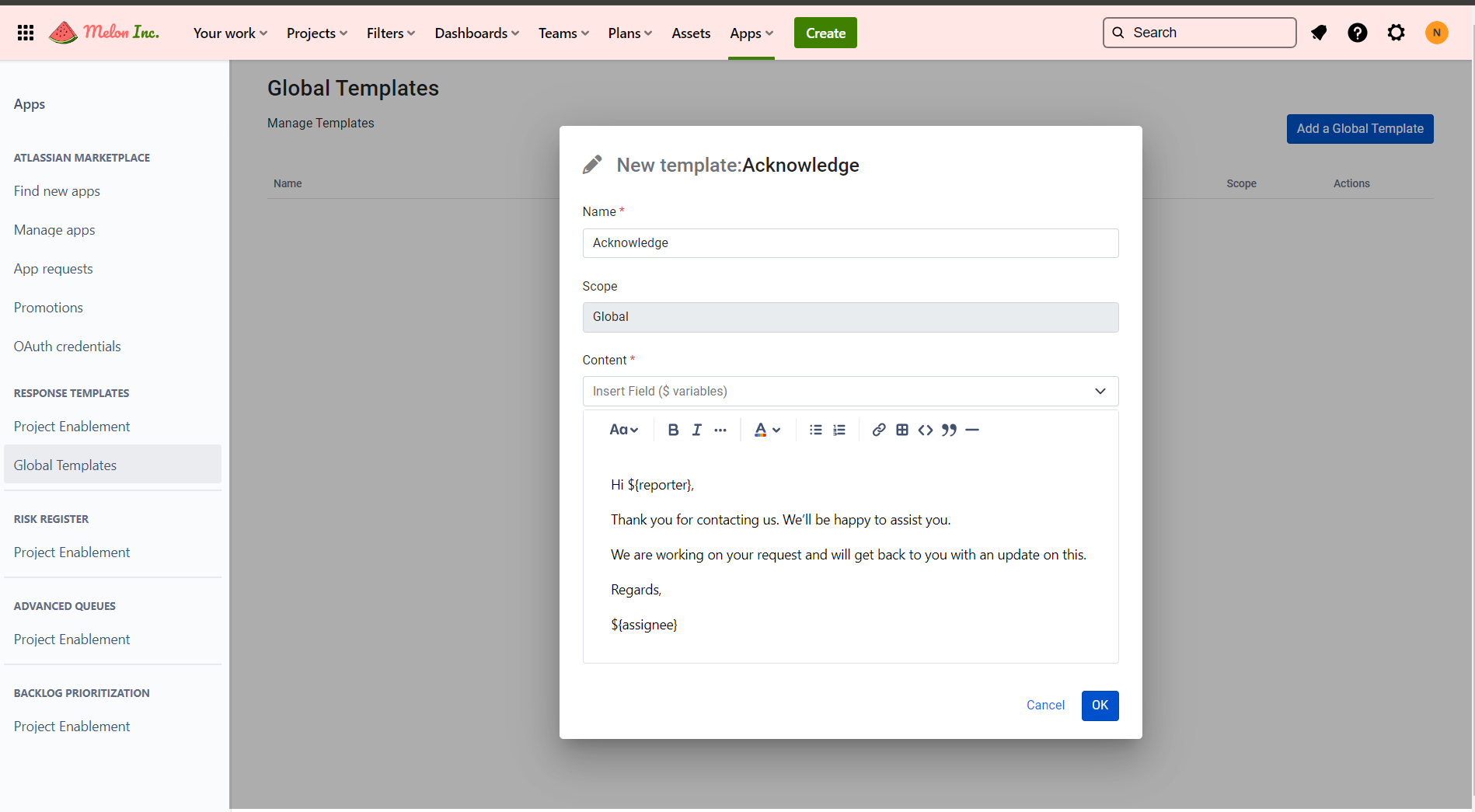
Note: Please note that in the content section, you have the option to utilize $Variables, which represent Jira custom fields. For instance, as shown in the provided screenshot, we have included $Variables for the Reporter and Assignee fields. Consequently, when you apply this template to a project, the names of the reporter and assignee will be automatically inserted in the response.
The templates will now appear in the list, giving you the ability to further edit, delete, or mark them as favorite.
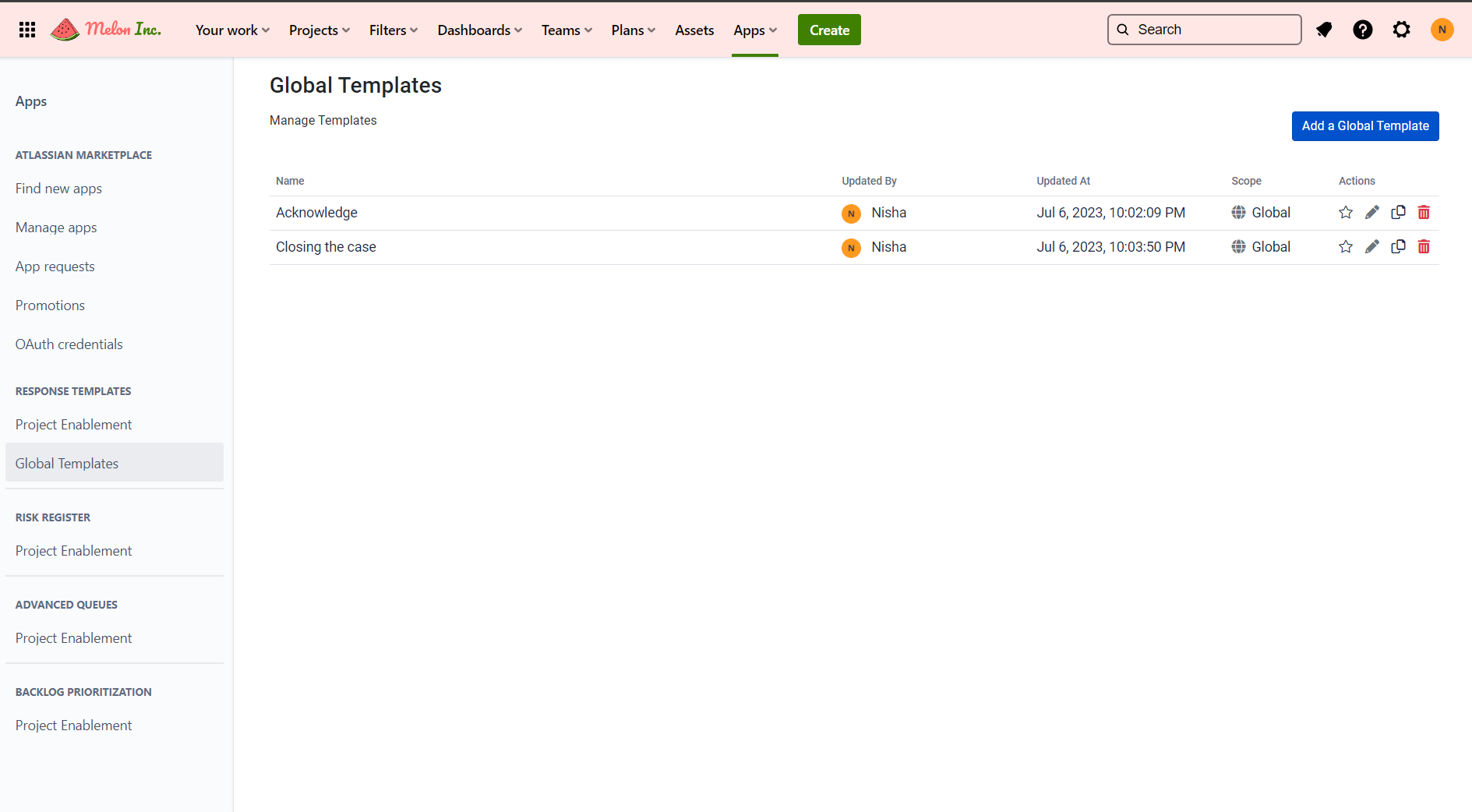
How to use Global Templates in an issue?
To insert a template, open an issue and navigate to the response template section. From there, you can choose the desired template. Click on the "Insert a template" tab to view the comprehensive list of available templates.
Below that, you can see name of the templates which are marked as favorite by you.
