Managing Probability Levels
This page provides you with the ability to manage your probability levels effectively. Here's what you can do on this page:
Edit Probability Level: You can modify existing probability levels to align them with your requirements. Clicking on the pencil icon next to a probability level allows you to edit it. Once you click on it, you will get option to customize the existing probability level.
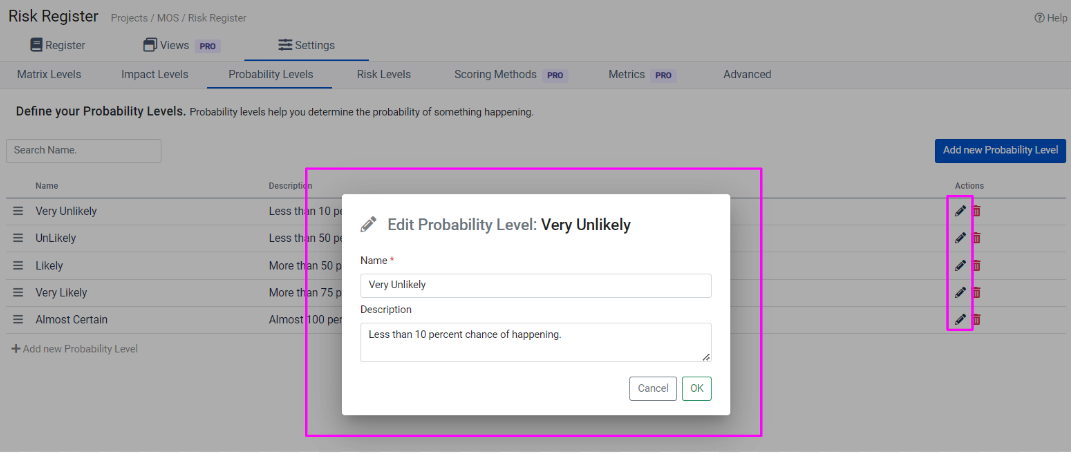
Delete Probability Level: If a probability level is no longer needed, you can remove it from the list. A probability level can be deleted by clicking on the bin icon next to it. Upon clicking, a confirmation pop-up will appear, prompting you to confirm your decision to delete the impact level.
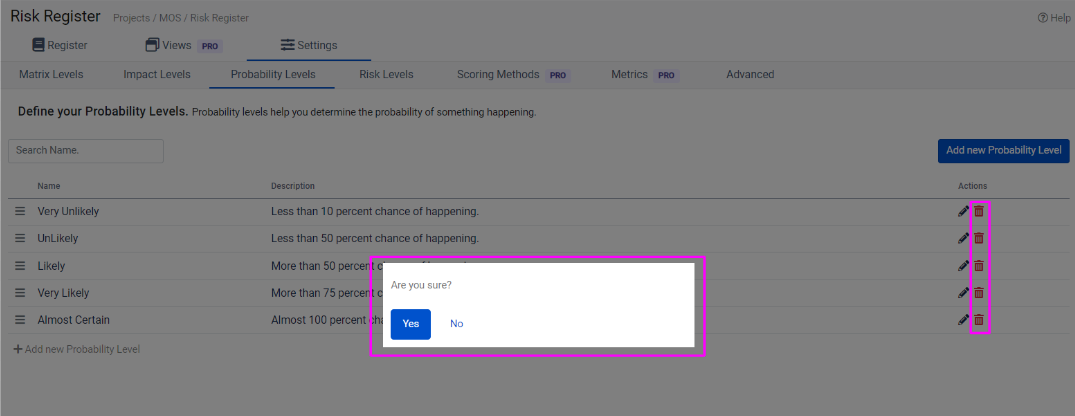
3. Add Probability Level: You have the option to create and add new probability levels when necessary. You can add a new probability level by clicking on the +Add New Probability Level icon at the bottom of the page. Clicking upon it, you will see a pop-up providing you the ability to name and describe the new probability level.
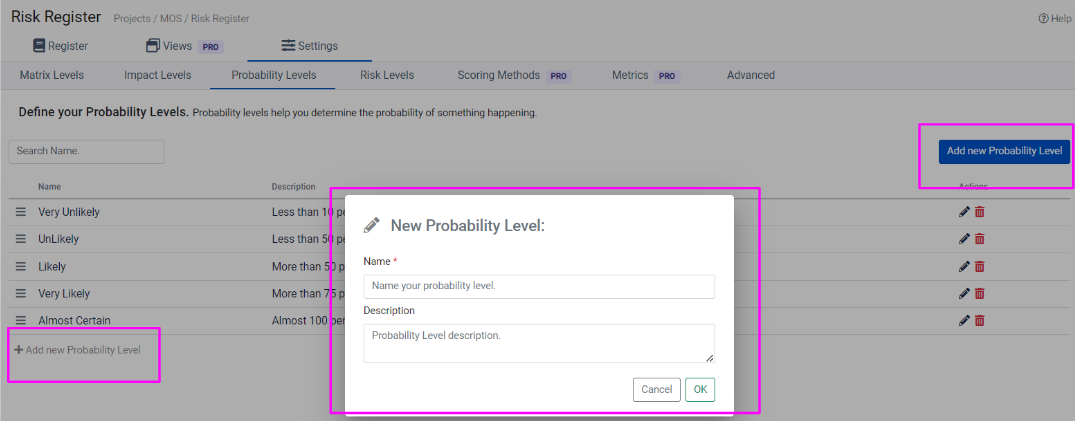
Reorder Probability Levels: To maintain a logical sequence, you can rearrange the order of your probability levels to best suit your risk assessment needs. Probability can be reordered simply by dragging and dropping the probability level.
