Grouping of Advanced Queues into Folders
Users have the flexibility to customize how queues are displayed within the queue list, making it more organized and accessible. To configure and create folders, follow these steps:
Access the Edit Folders Function:
Click on the three dots located in the Advanced Queue panel.
From the dropdown menu that appears, select "Edit Folders."
Use the Edit Folders Dialog:
Within the Edit Folders dialog, you can perform several actions:
Select Queues for Each Folder: Assign specific queues to each folder, allowing you to group related queues together.
Delete Folders: Remove folders that are no longer needed to maintain an organized list.
Create New Folders: If required, you can also create new folders to further categorize your queues.
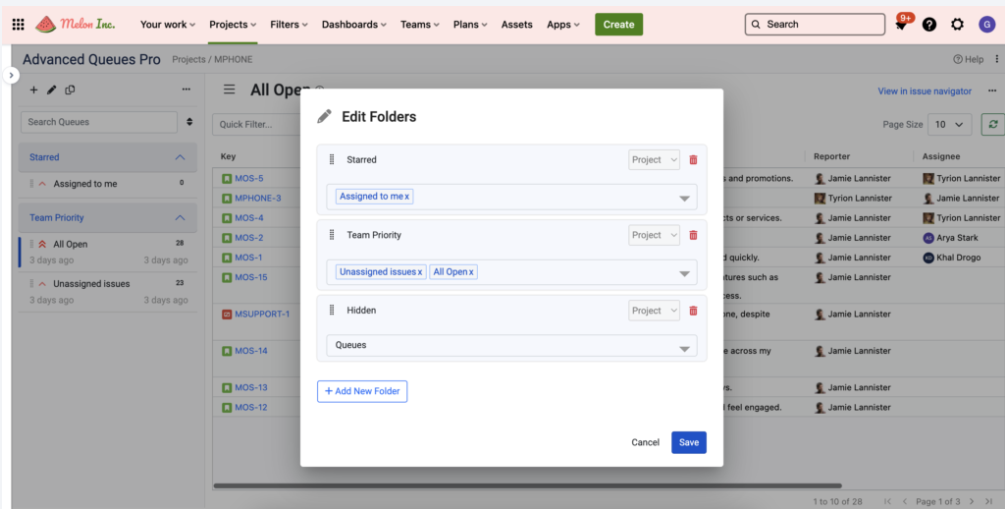
By using the Edit Folders dialog, you can efficiently organize and manage your queues, enhancing your ability to access and work with them effectively.
