Assigning Templates
Efficiency is at your fingertips with the ability to create templates for your tickets in Checklist. Say goodbye to the hassle of recreating the same tasks repeatedly when new tickets arrive. Here's how to create a template:
Access the checklist app and head to the "Templates" section.
Click on "Add a New Template." A pop-up window will prompt you to name the template.
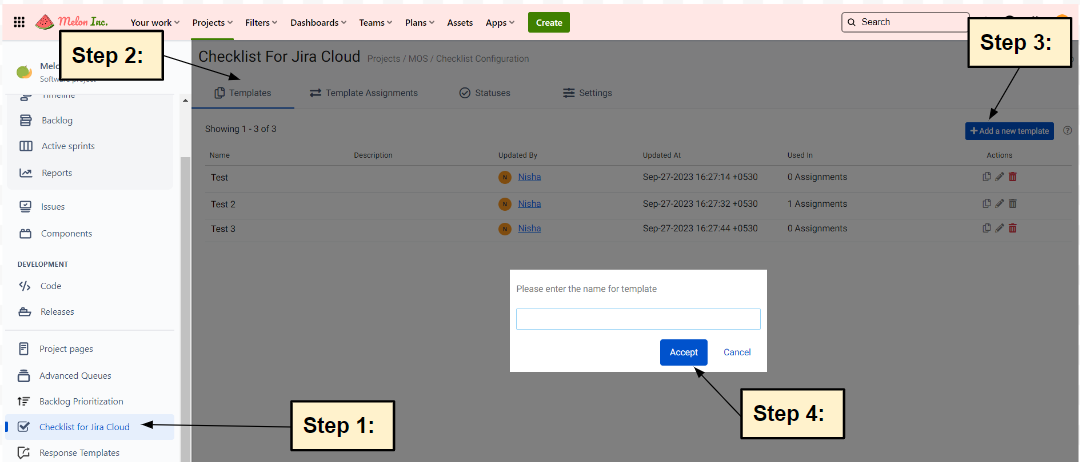
After naming it, the template will appear on your screen. To tailor it to your specific requirements, simply click on the pencil icon and customize as needed.
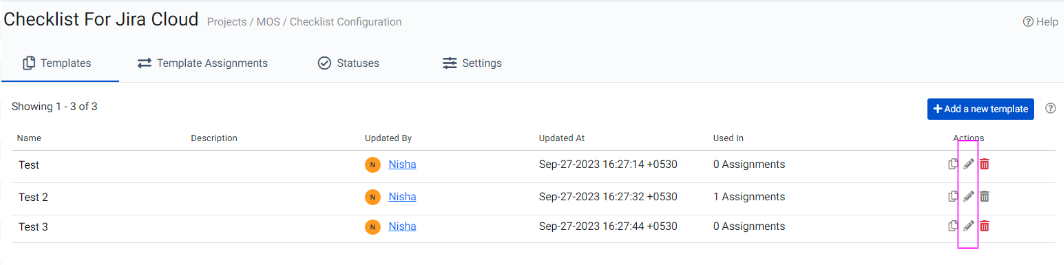
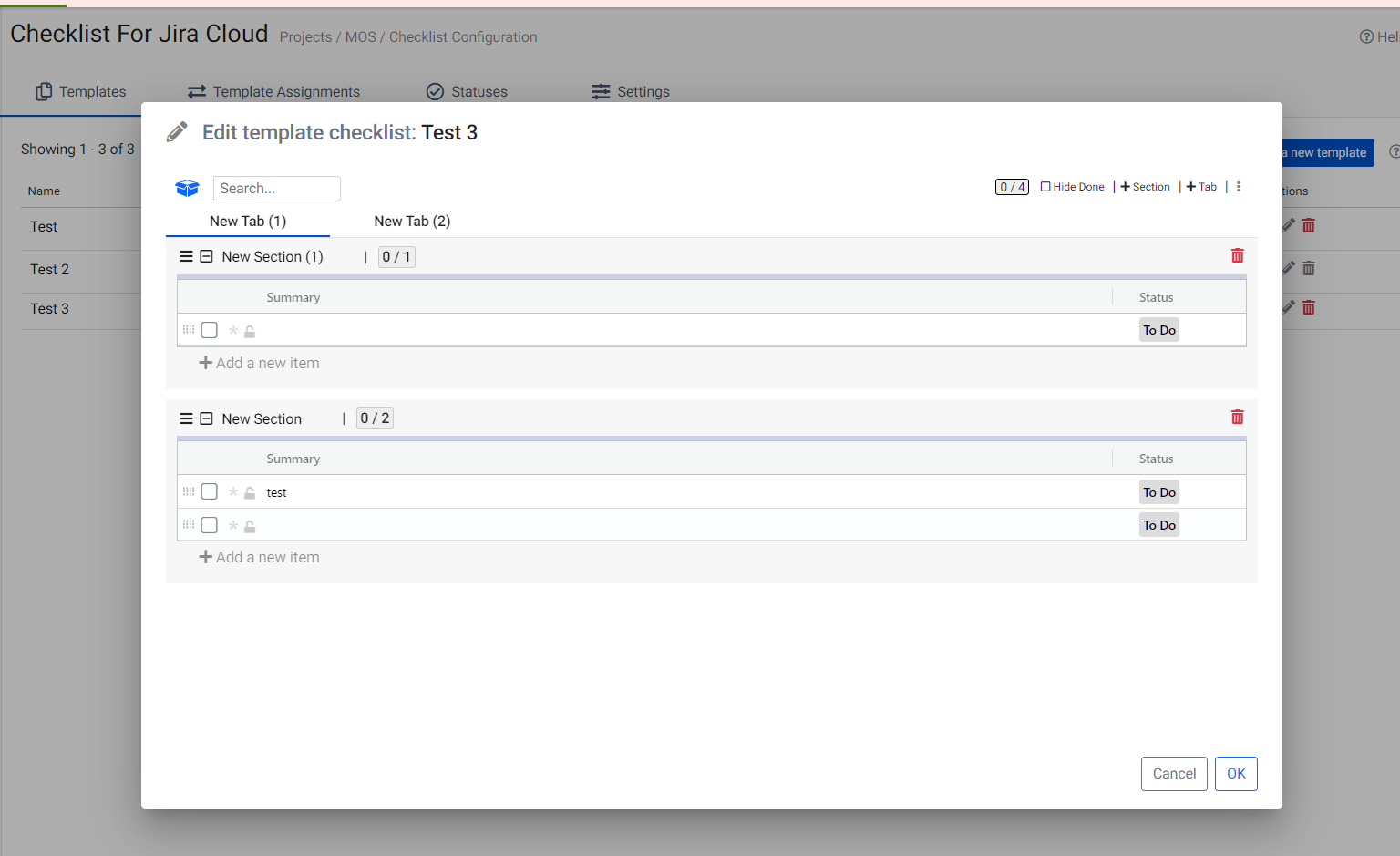
Once you have made the desired changes, you can click on “Ok” and the changes will be saved.
Save an existing ticket as a template
Once you are inside a ticket, you can save it as a template, this template can then be used to auto-load tickets with a checklist in the future.
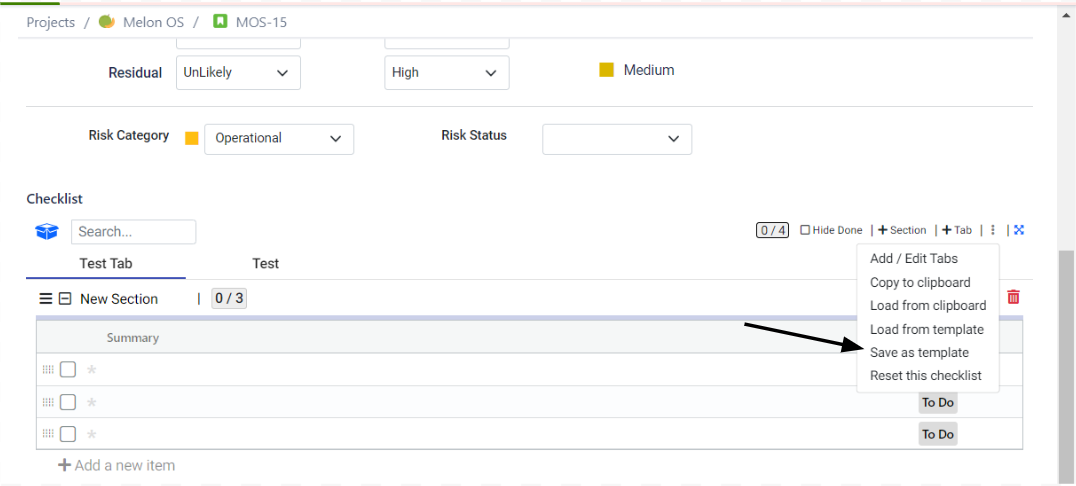
Template Assignment – auto load template on new tickets
After creating a template, you can streamline your workflow by automatically loading it as a checklist whenever a new ticket of a specific type is created. Here's how to set it up:
Navigate to your project settings.
Access the Checklist for Jira Cloud settings from the left navigation menu.
In the settings, go to "Templates Assignments" and click on the "+ Add a New Assignment" button.
Choose the template you've created and then write a JQL to assign the template.
By following these steps, your chosen template will automatically load as a checklist whenever a new ticket of the selected type is created. This helps ensure consistency and efficiency in your ticket management process.
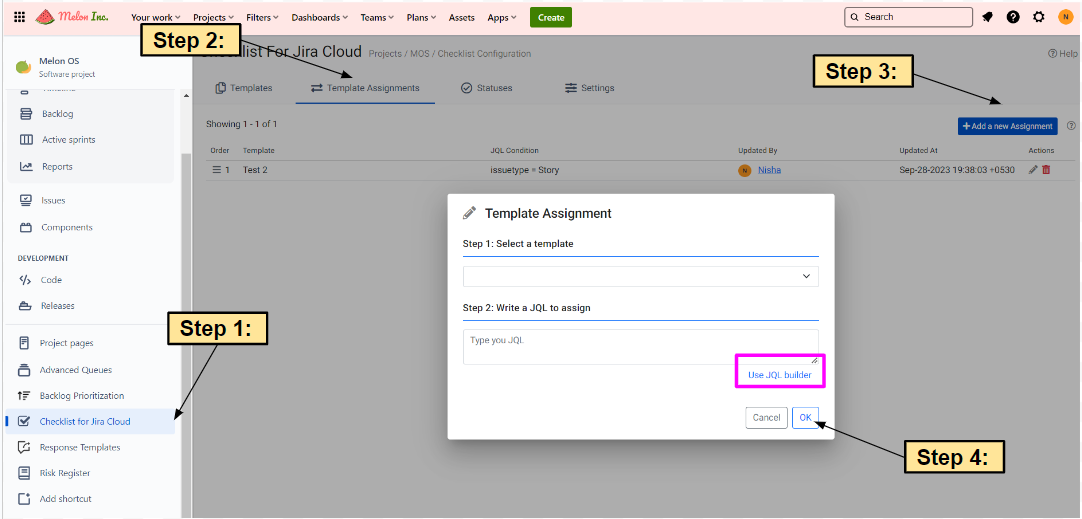
Some of the use cases JQL-based assignment can solve
Employee Onboarding (Checklist templates based on location) – for multinational companies, employee onboarding can have different checklist items based on the location, Now you can write powerful JQL to specify a separate checklist for a new employee in the US vs. another employee in Canada.
Checklist based on Customer Segment – say you want to go the extra mile for your platinum accounts and make sure that the customer case tickets for platinum accounts have some additional steps to be performed. You can have a Platinum Customer Template and use a JQL where customer = “Platinum” to load that specific one.
Module-based Checklists – within a development project, your team is working on different modules, some modules can require specific steps, just associated with that module, the JQL-based template assignment comes in handy.
There are so many use cases and this simplifies the overall management of your checklists so much. We believe you will like this feature. for future suggestions, please reach out to us at feedback@appbox.ai
