$ Variables to create dynamic templates
Inserting dynamic variables within a template:
To enhance the effectiveness of templates, it is valuable to incorporate user and project data within them. When creating or editing a template, you will find a convenient dropdown list of template variables available for use. By utilizing these variables, you can easily include dynamic data in your templates.
To use a template variable, simply select the desired variable from the dropdown list and click on the copy to clipboard icon.
For example, This functionality enables you to seamlessly insert variables such as reporter and assignee names into your response template. Consequently, whenever that specific response template is utilized, the names of the reporter and assignee will be automatically inserted.
Incorporating user and project data in this manner adds a personalized touch to your templates and streamlines the communication process.
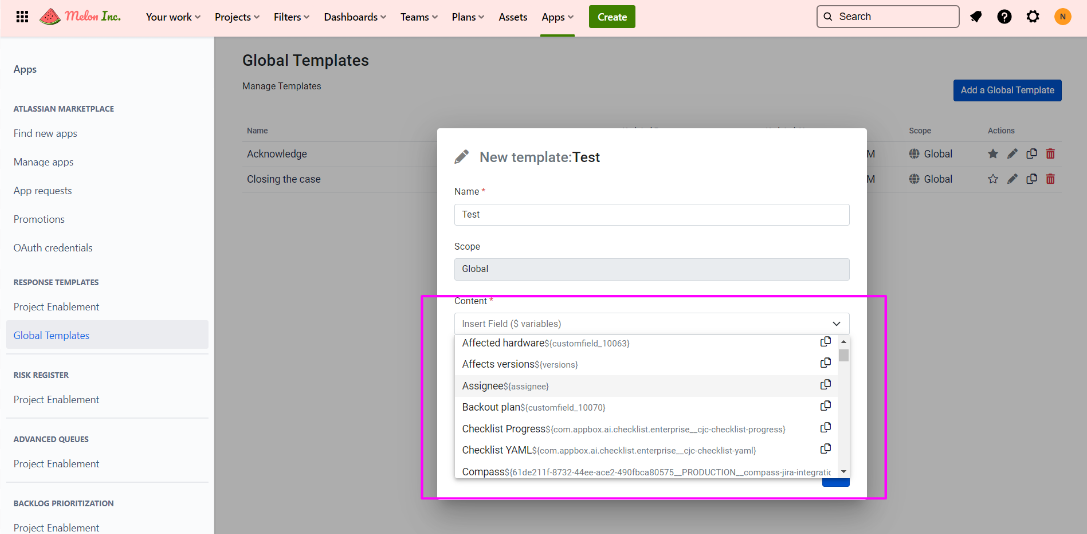
From this point, you have the ability to insert the desired variable(s) into your template. When you apply the template, the corresponding values will be automatically inserted. Feel free to include as many variables as necessary within your template to capture the required information accurately. This flexibility allows you to customize and personalize your templates according to your specific needs.
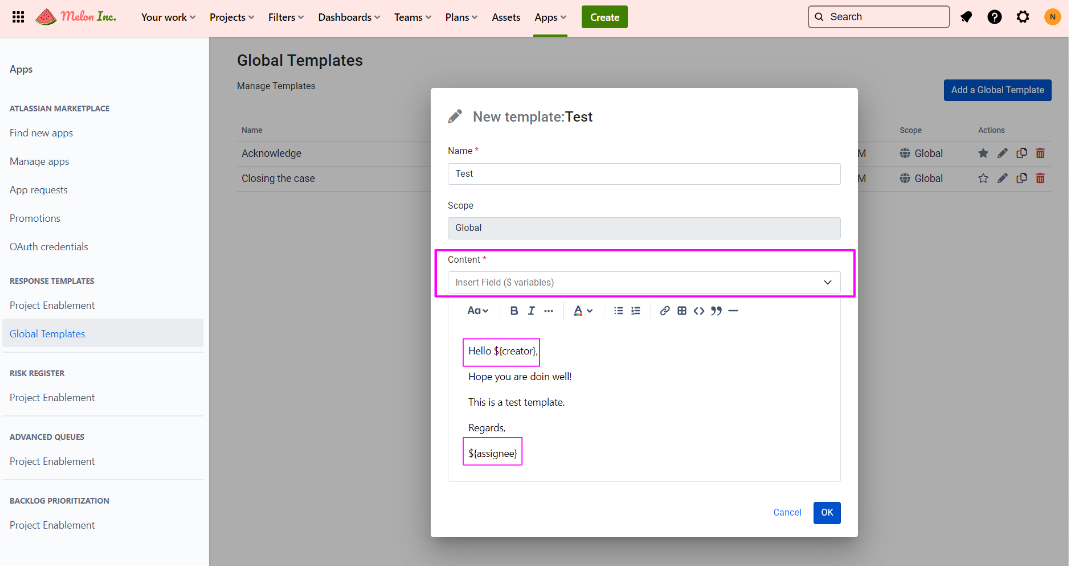
The Template Variables List:
Please find below the template variable list that is supported.
01 – Actual end: ${customfield_10009}
02 – Actual start: ${customfield_10008}
03 – Affects versions: ${versions}
04 – Assignee: ${assignee}
05 – Components: ${components}
06 – Created: ${created}
07 – Creator: ${creator}
08 – Current Date Time [Long]: ${current_date_time_short}
09 – Current Date Time [Long]: ${current_date_time_long}
10 – Current Date [Long]: ${current_date_long}
11 – Current Date [Short]: ${current_date_short}
12 – Current Month: ${current_month}
13 – Current Template Name: ${current_template_name}
14 – Current Time [Long]: ${current_time_long}
15 – Current Time [Short]: ${current_time_short}
16 – Current User Account Id: ${current_user_account_id}
17 – Current User Name: ${current_user_name}
18 – Current Year: ${current_year}
19 – Description: ${description}
20 – Due date: ${duedate}
21 – Environment: ${environment}
22 – Epic Color: ${customfield_10013}
23 – Epic Name: ${customfield_10011}
24 – Fix versions: ${fixVersions}
25 – Issue Key: ${issue_key}
26 – Issue Type: ${issue_type}
27 – Issue color: ${customfield_10017}
28 – Labels: ${labels}
29 – Last Viewed: ${lastViewed}
30 – Original estimate: ${timeoriginalestimate}
31 – Priority: ${priority}
32 – Project Key: ${project_key}
33 – Project Lead Name: ${project_lead_name}
34 – Project Name: ${project_name}
35 – Project Type: ${project_type}
36 – Remaining Estimate: ${timeestimate}
37 – Reporter: ${reporter}
38 – Resolution: ${resolution}
39 – Resolved: ${resolutiondate}
40 – Satisfaction date: ${customfield_10030}
41 – Score: ${com.appbox.ai.backlog.prioritization__bpn-score}
42 – Security Level: ${security}
43 – Start date: ${customfield_10015}
44 – Status: ${status}
45 – Status Category Changed: ${statuscategorychangedate}
46 – Story Points: ${customfield_10033}
47 – Story point estimate: ${customfield_10016}
48 – Summary: ${summary}
49 – Target end: ${customfield_10023}
50 – Target start: ${customfield_10022}
51 – Time Spent: ${timespent}
52 – Updated: ${updated}
53 – Votes: ${votes}
54 – Work Ratio: ${workratio}
55 – Work category: ${customfield_10026}
56 – [CHART] Date of First Response: ${customfield_10024}
57 – Σ Original Estimate: ${aggregatetimeoriginalestimate}
58 – Σ Remaining Estimate: ${aggregatetimeestimate}
59 – Σ Time Spent: ${aggregatetimespent}
