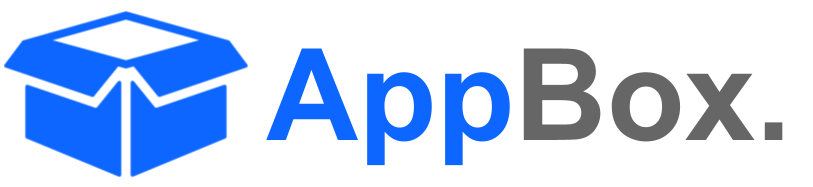👷♂️Administrator Guide
AI Agents for Jira simplifies task automation and enhances workflows with powerful AI-driven capabilities. This guide provides an overview of the two key areas administrators manage: Global AI Settings (for Jira Admins) and Project AI Agents (for Project Admins).
Configuring AI Settings (Jira Admin)
The global AI settings page is where Jira Administrators configure the foundational elements of the app.
Key Steps:
Connect AI Service: Add the API key from your AI provider (e.g., OpenAI) to enable AI functionality.
Choose AI Model: Select the AI model for processing tasks, adjusting configuration options such as tone and token limits.
Set Defaults: Define global settings, including language preferences, privacy controls, and logging options for agent activity.
Test and Save: Validate the connection and save the settings to ensure agents operate seamlessly across projects.
These global configurations ensure a secure and efficient setup, empowering project admins to add and use agents without extra setup. For full reference please go to AI Agents Admin Settings
Adding AI Agents at the Project Level (Project Admin)
Project administrators can add and manage AI agents from a central library to tailor automation to specific workflows.
Key Steps:
Browse Agent Library: Select agents like Task Tailor for breaking tasks, Test Forge for generating test cases, or Desk Genie for smart responses.
Configure Agents: Define issue types, triggers, and output preferences to align agent behavior with project needs.
Activate Agents: Test agents and enable them to start automating tasks.
This modular approach allows project admins to customize AI capabilities for their teams while maintaining control and flexibility. For full reference go Project Agents
By combining global and project-level configurations, AI Agents for Jira provides a seamless, scalable solution for automating repetitive tasks and enhancing productivity.