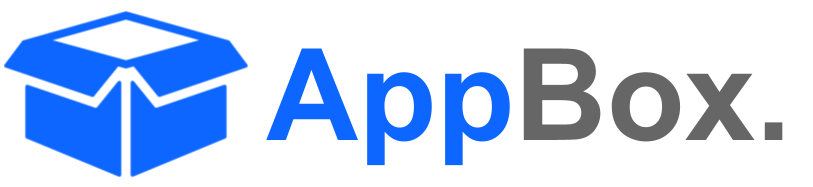AI Agents Admin Settings
This guide provides instructions on configuring the GPT for Jira Cloud integration. The Admin Settings panel allows you to enter an AI Key, select a model, adjust parameters. These settings determine the way the integration interacts with AI models.
To configure GPT AI Settings, navigate to Apps > Manage Apps > GPT for Jira Cloud Admin Settings
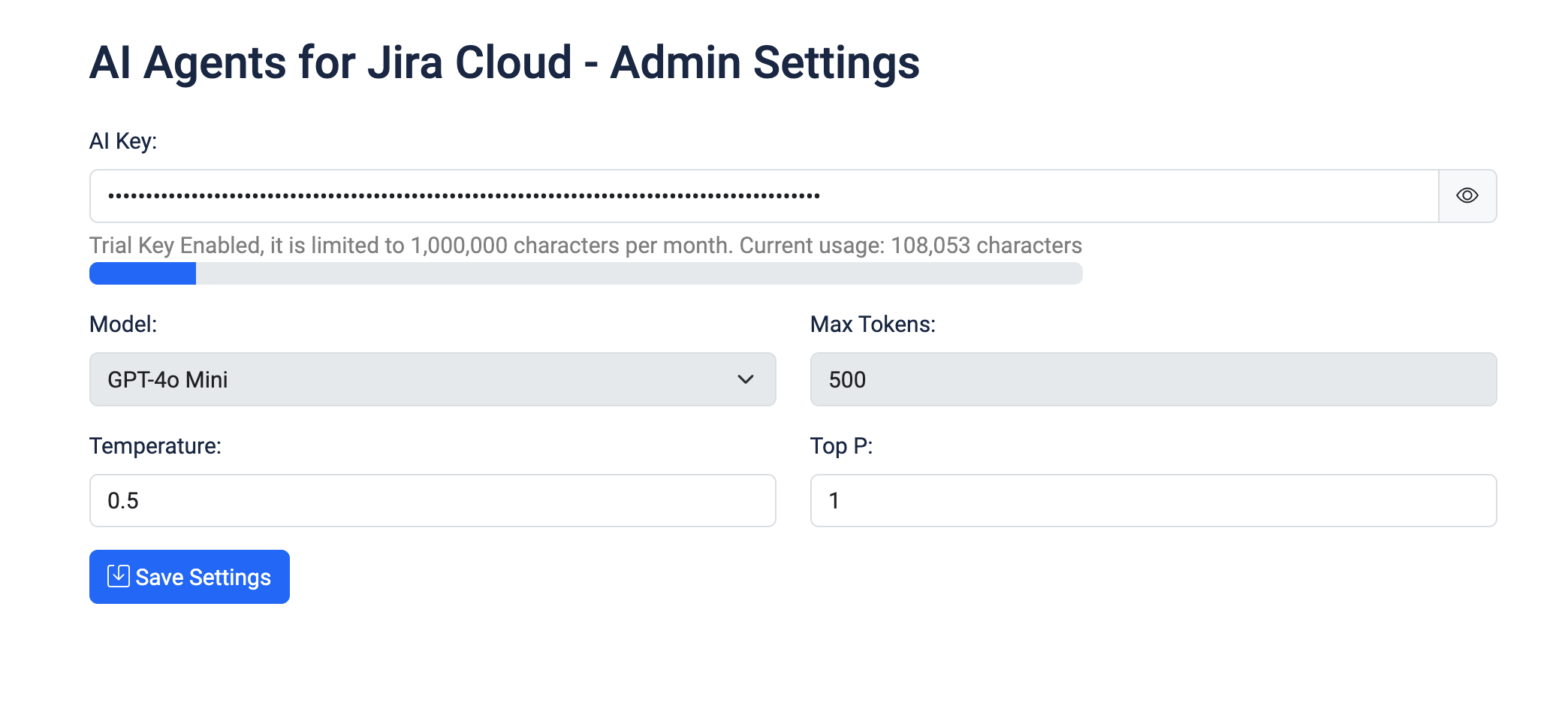
1. AI Key
Field:
AI KeyDescription: Enter your OpenAI API key in this field to connect the GPT model to your Jira Cloud environment.
Note: By default the application uses a trial key, which has a limit of 500,000 characters per month. The current usage is displayed below the key entry field.
Options:
The
eyeicon can be used to toggle visibility for the AI key (e.g., hide or reveal the key).Test AI Key: Once you add your own AI Key, you will be shown a button to test the validity of the AI Key.
2. Model Selection
Field:
ModelOptions: Available models include
GPT 4o
GPT 4o Mini
Gemini 1.5 Flash (Coming Soon)
Gemini 1.5 Pro (Coming Soon)
Claude 3 Haiku (Coming Soon)
Claude 3 Sonnet (Coming Soon)
Usage: Select the model you want to use for your integration. Different models may have varying levels of accuracy, speed, and token usage.
3. Parameter Settings
Max Tokens
Field:
Max TokensDescription: Set the maximum number of tokens to be used for each response generated by GPT. In the example above, it is set to
250tokens. This value controls the length of the response generated by GPT.
Temperature
Field:
TemperatureDescription: Adjust the
temperaturevalue to control the randomness of the responses. A lower value (e.g.,0.5as shown) makes the response more focused and deterministic, while a higher value makes it more creative and varied.
Top P
Field:
Top PDescription: The
Top Pparameter allows for nucleus sampling, which determines the cumulative probability threshold. Setting it to1(as shown) ensures that the entire probability distribution is considered when generating a response.
Please refer to What is Temperature and Top_p for more information.