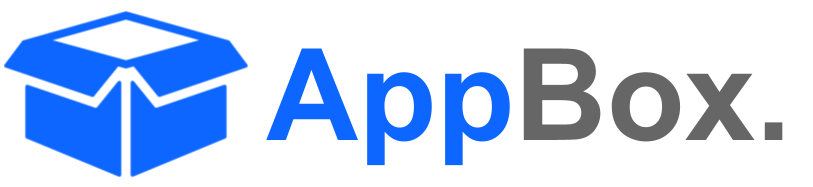Desk Genie
Overview
The DeskGenie agent helps support teams generate smart and contextual responses to customer queries. By analyzing the ticket description and comments, DeskGenie suggests relevant, pre-formatted responses that can be tailored for specific scenarios. This enables faster ticket resolution, improved customer satisfaction, and consistent communication.
With DeskGenie, your team can:
Automatically generate accurate and helpful responses for customer queries.
Utilize pre-configured templates for standard replies like ticket closure, issue updates, or troubleshooting.
Save responses directly to Jira tickets as comments, ensuring seamless workflow integration.
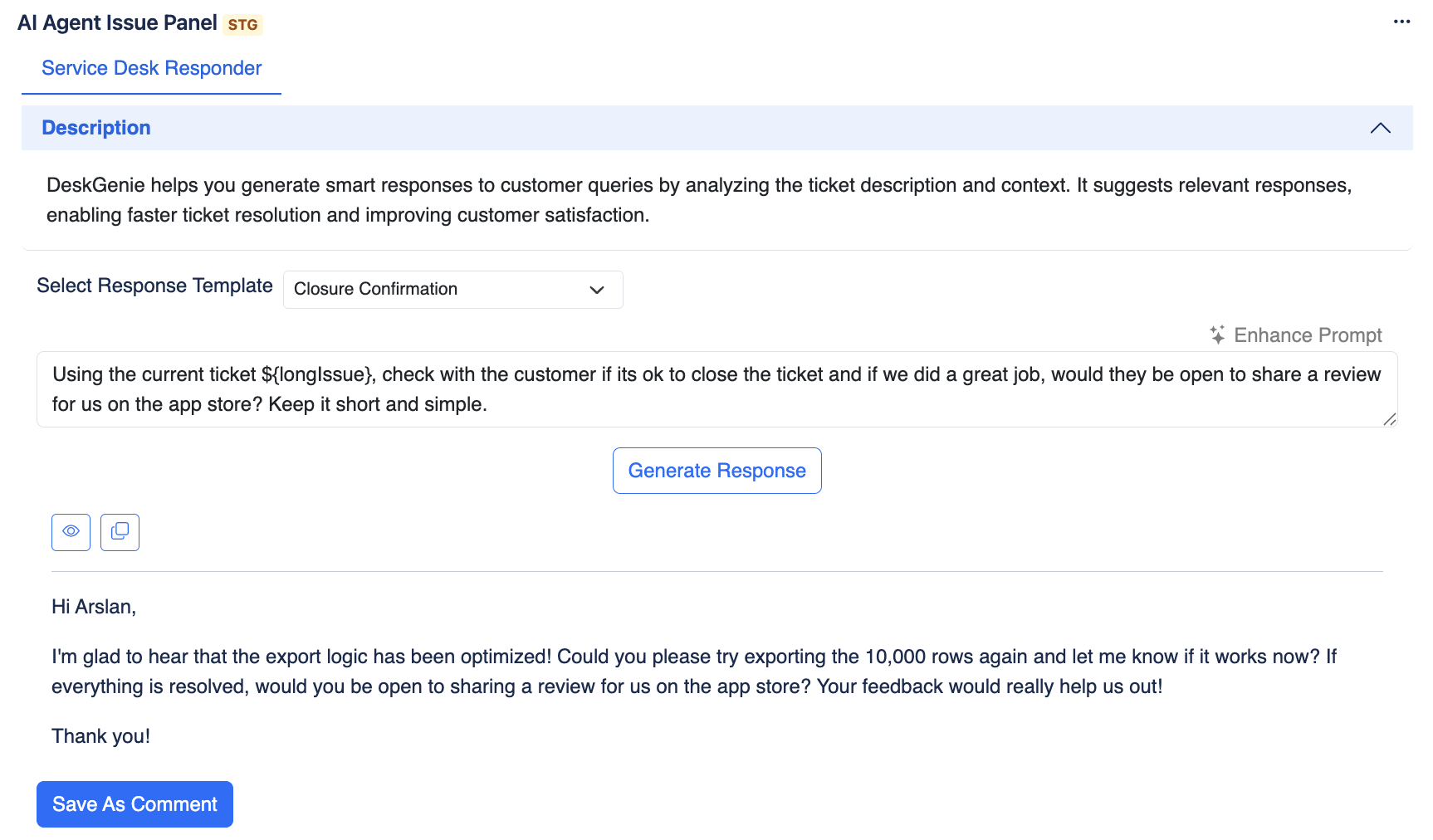
Configuration Settings
To configure the DeskGenie agent, navigate to AI Agents for Jira > Agents and select DeskGenie. Use the following options:
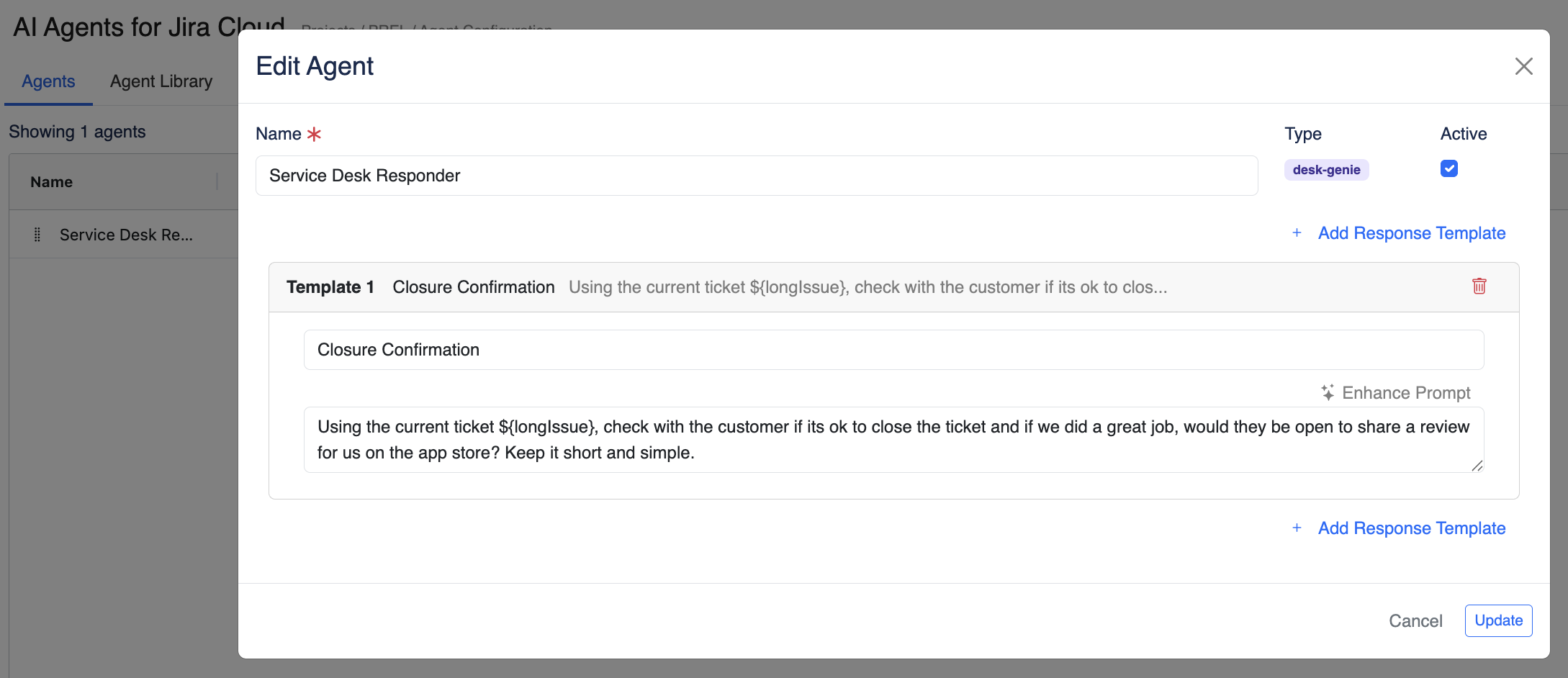
Name
Provide a recognizable name for the agent (e.g., Service Desk Responder).
Active
Enable or disable the agent using the Active toggle.
Response Templates
Templates define the type and content of the responses generated by DeskGenie. Teams can add, modify, or remove templates as needed.Template Example: Closure Confirmation
Prompt:
"Using the current ticket ${longIssue}, check with the customer if it's ok to close the ticket and if we did a great job, would they be open to share a review for us on the app store? Keep it short and simple."Add Response Template:
Click + Add Response Template to create additional templates. Each template includes:Name: Define the purpose of the template (e.g., Issue Resolved, Further Information Needed).
Prompt: Write a detailed AI instruction using dynamic variables like:
${longIssue}: Includes issue summary, description, and comments.
${issue.assignee}, ${issue.reporter}: Adds user-specific context.
Enhance Prompt
Use the Enhance Prompt option to refine or adjust the default prompt for improved AI responses.
Example: Add specific customer interaction details, tone requirements, or response length constraints.