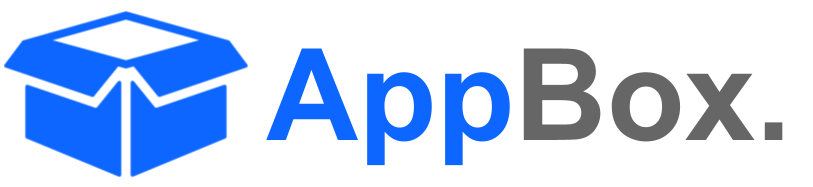Task Tailor
Overview
The Task Tailor agent simplifies the breakdown of complex Jira issues into smaller, actionable sub-issues. It intelligently analyzes issue content to identify components, assign attributes like priority, and link subtasks to the parent ticket. Task Tailor ensures logical task segmentation, saving time and improving team productivity.
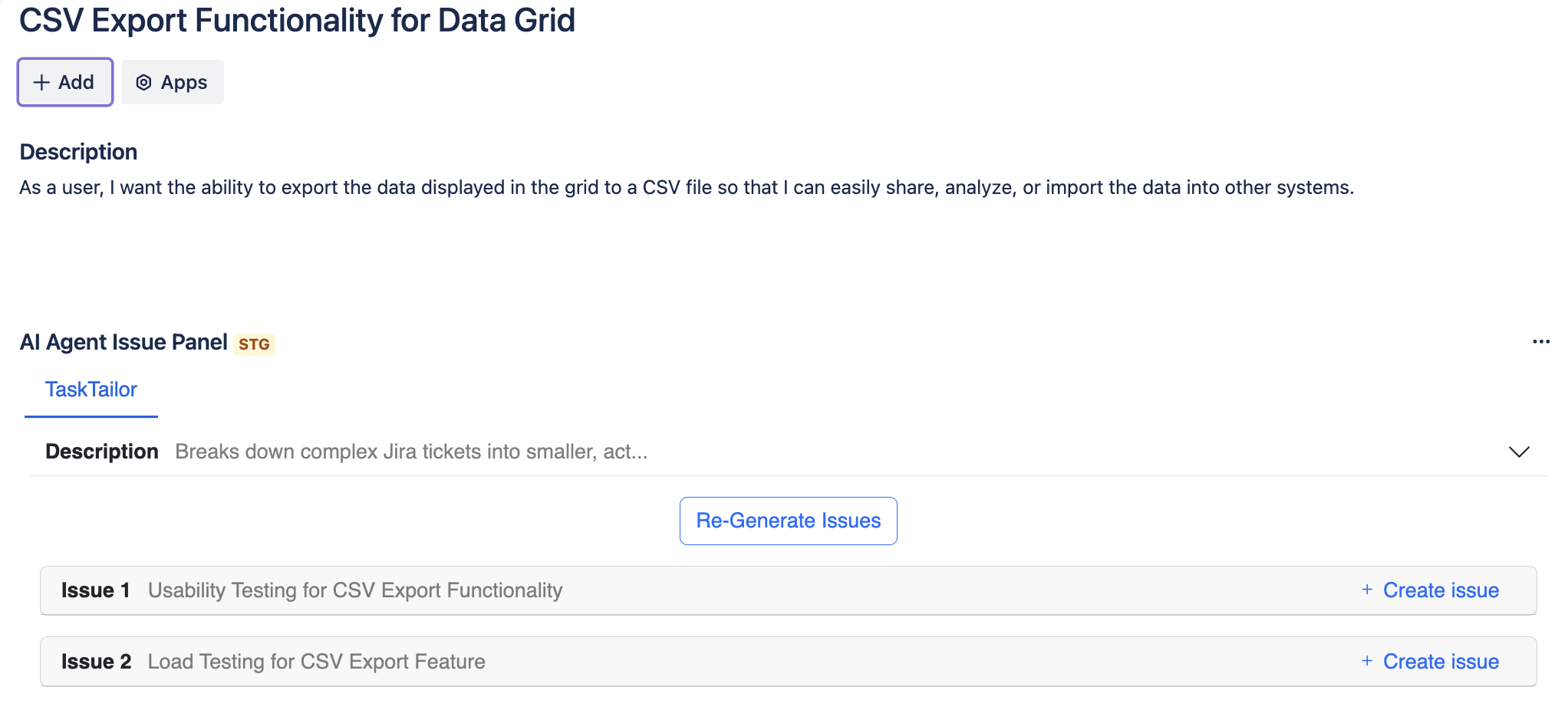
Enablement
In order to add this Agent, Navigate to Project > AI Agents for Jira > Agents Library > Add Task Tailor.
You can configure Default Agent from Project > AI Agents for Jira > Agents Page, alternatively, you can also tune the agent before using it from within the Jira Ticket.
Configuration Settings
Use the following options to adjust the agent to your project needs:
Mode Selection
Basic: Quickly generate subtasks with default settings.
Advanced: Fine-tune task generation with additional settings; you can handcraft your custom prompt here. For example, ask the agent always to add acceptance criteria to newly created tickets.
Content Selection Choose the data to include when generating sub-issues:
Summary: Use the issue summary.
Description: Include the issue description for more detailed breakdowns.
Comments: Analyze comments for context and additional requirements.
Approximate Issue Count
Define the number of sub-issues Task Tailor should generate.
Example:4will split the task into four actionable items.
Description Level
Medium (default): newly created issues will contain a Medium level of detail.
Other options (Low, High) will allow for more detailed breakdowns if configured.
Issue Types
Select the desired issue types for the sub-issues:
Task
Sub-task
Story
Bug
Epic
Assignee
Assign specific team members to the generated issues, or leave it unassigned for later updates.
Prompt Preview
Click Show to preview the AI-generated breakdown prompt, ensuring accuracy before running the agent.
How to Use Task Tailor
Generate Sub-Issues
Open the Task Tailor configuration screen and input the desired settings.
Click the Generate Issues button to allow the AI agent to analyze the issue and generate subtasks or stories.
Review and Adjust Outputs
Task Tailor will display the generated sub-issues, including:
Summary: A concise description of the subtask’s objective.
Description: Details or requirements derived from the parent issue.
Type: Issue type (Story, Task, etc.).
Assignee: Optionally assign a team member.
You can edit and adjust the agent's output before converting them into tickets.
Create Sub-Issues
Click + Create Issue next to each subtask to add it to the parent ticket.
Best Practices
Iterate and Re-Generate: If the generated sub-issues do not align perfectly with your needs, adjust the configuration and click Re-Generate Issues.