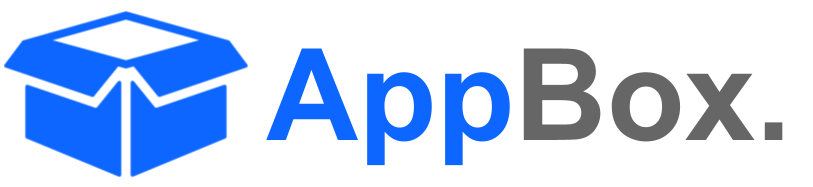👷♂️Administrator Guide
Configuring AI Settings (Jira Admin)
To get started with the GPT for Jira Cloud integration, a Jira Admin needs to configure the AI settings. Begin by navigating to the "GPT for Jira Cloud - Admin Settings" section in your Jira instance. Here, you will need to provide an API key to enable the GPT functionality. Once the key is entered, you can proceed to select the desired GPT model, such as GPT-4o Mini, and customize parameters like "Temperature" and "Max Tokens." The temperature setting determines the creativity of the responses, while the max tokens setting controls the response length to match your specific requirements. Once the settings are configured to your preference, click on "Save Settings" to enable GPT for your Jira environment.
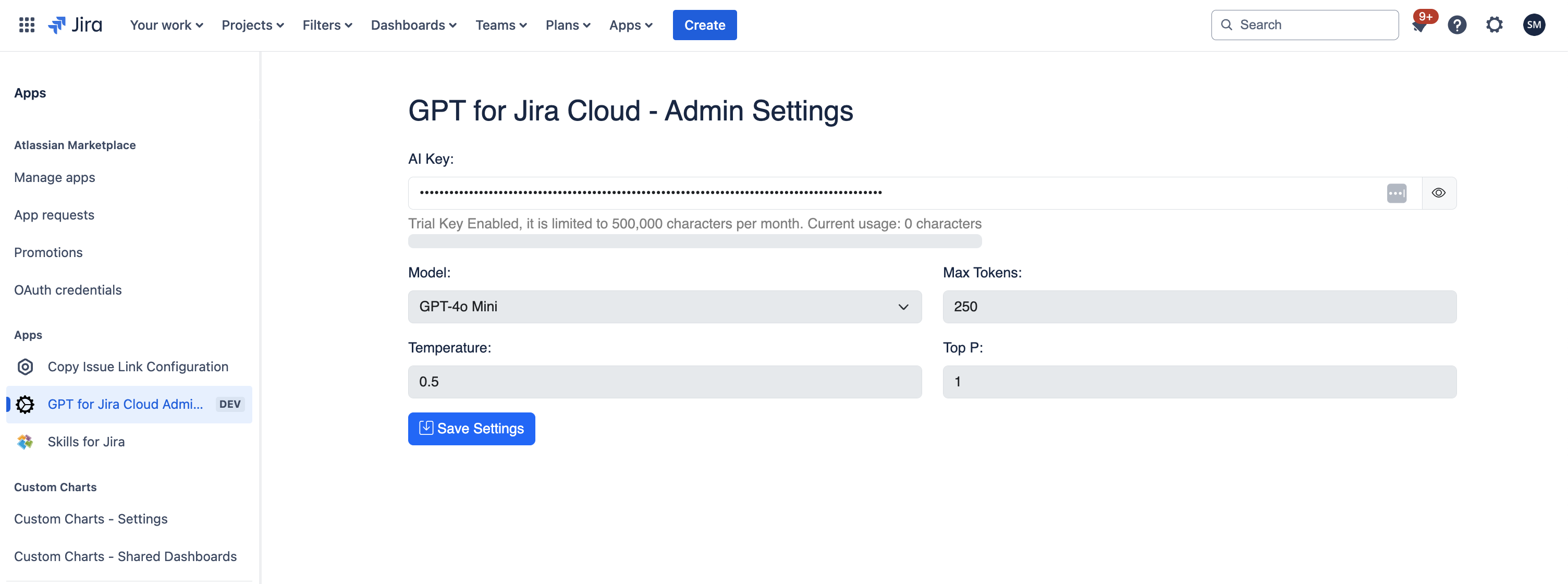
Refer to
GPT AI Admin SettingsCreating Project Prompts (Project Admin)
Once the AI settings are configured, a Project Admin can create and manage project-specific prompts to optimize how the GPT interacts with issues. Go to the "Prompts" tab under the GPT for Jira Cloud settings. Here, you can add new prompts that align with your project needs or manage the existing ones. Each prompt can be customized to suit different workflows, such as drafting issue descriptions, summarizing issues, or creating status updates. Activate prompts by checking the "Active" box and, if needed, enable the "Persist Output" option to retain the generated content. Custom prompts allow you to tailor AI assistance to the unique requirements of your project, ensuring that the generated content is always relevant and helpful.
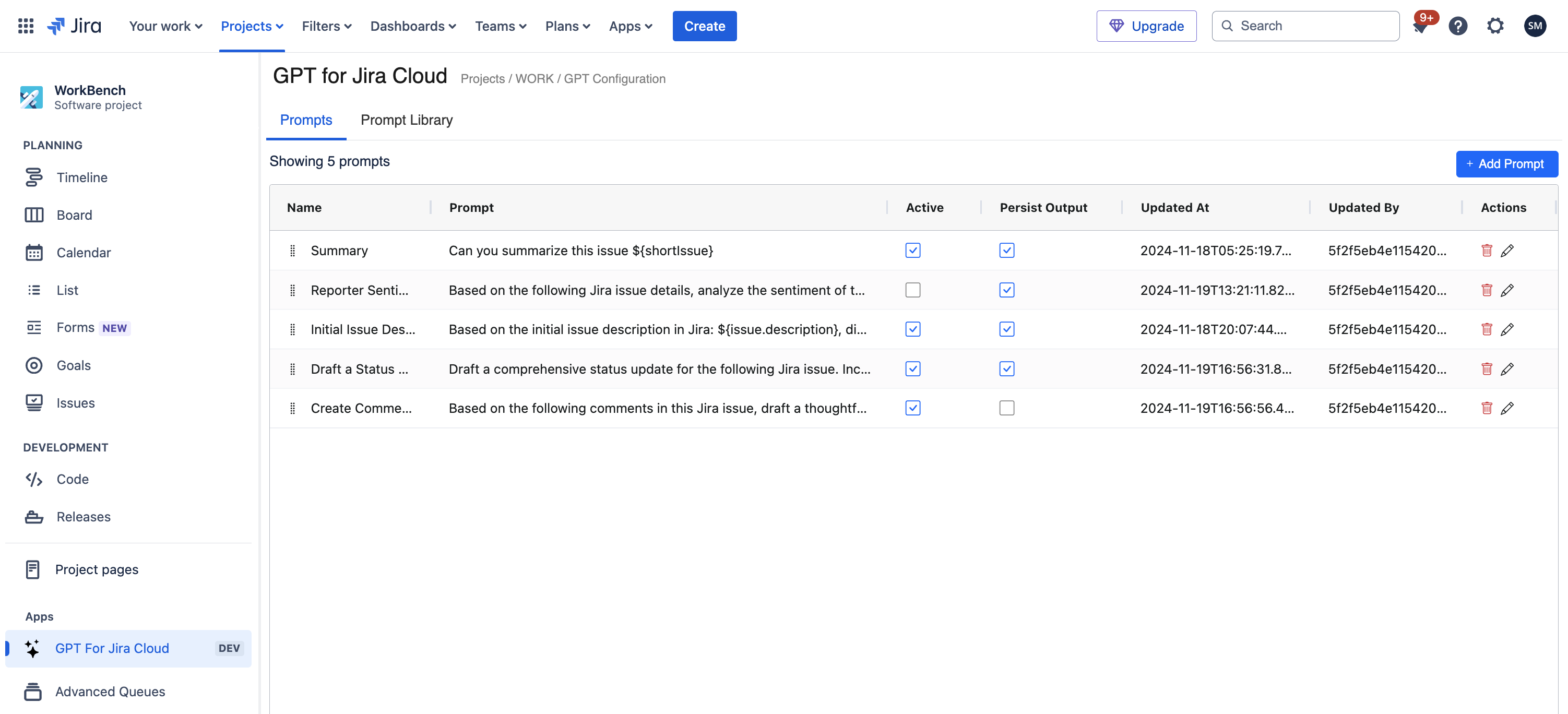
Refer to
Project Prompts