Managing your Signatures
Adding a Signature in your Response Template:
With Response Templates, you can now include your signature in the templates, saving you valuable time and effort spent on manual writing each time you use a template. This feature allows you to add a personal touch to any template by incorporating your own signature.
To add your signature, follow these steps:
Navigate to the response template section within the project.
Click on "Signatures."
Then, select "Add a Signature," prompting a pop-up window.
In the pop-up, provide a name for the signature and customize it according to your preferences.
By following these steps, you can effortlessly include your signature in the templates, streamlining your responses and adding a personalized touch to your communication.
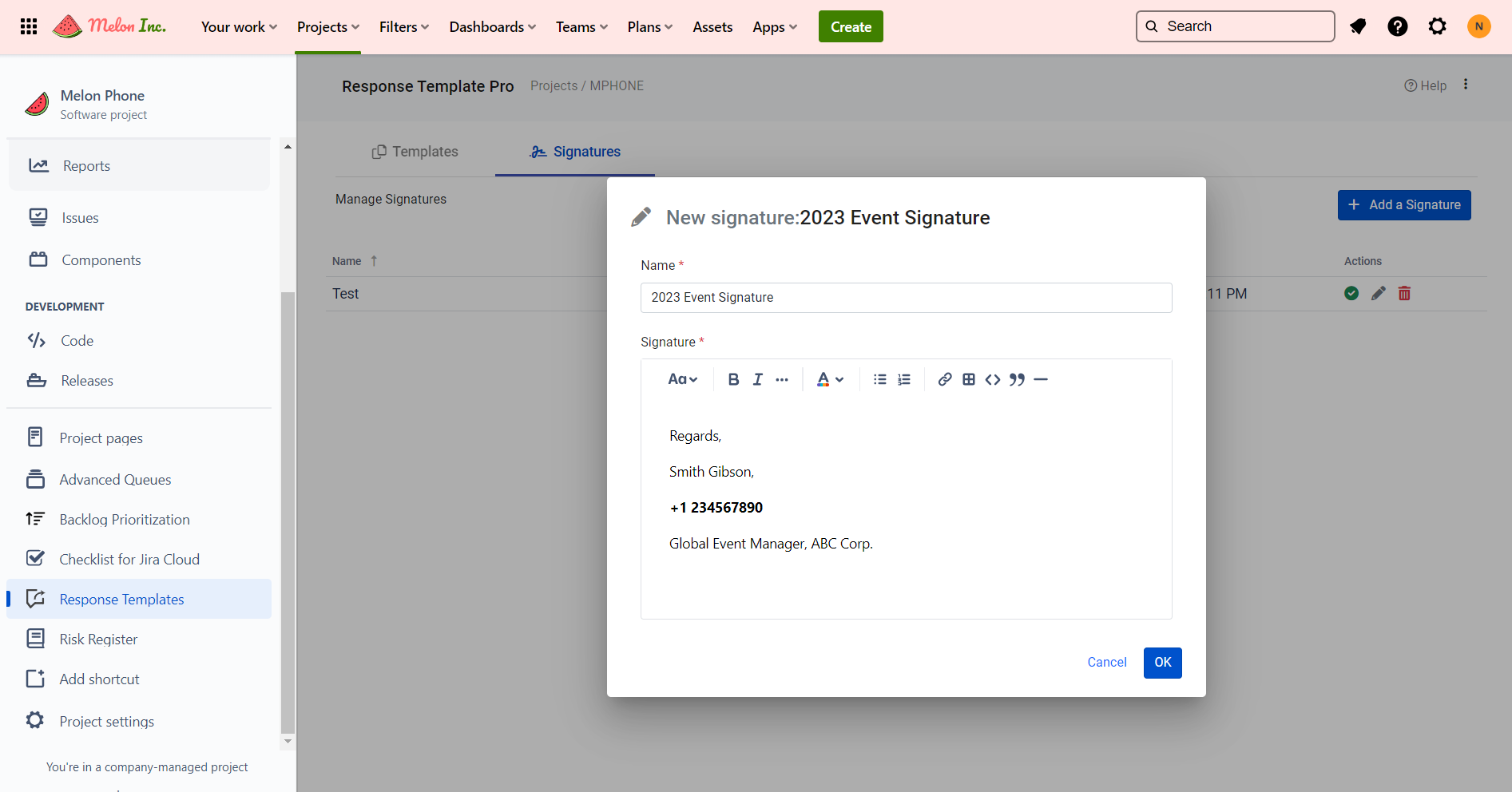
You have the flexibility to add multiple signatures based on your specific needs. To manage your signatures, you can easily toggle them on or off under the "Actions" section. Once a signature is toggled on, it will automatically appear whenever you insert a response template. This convenient feature allows you to customize your templates further and seamlessly incorporate the appropriate signature for each situation.
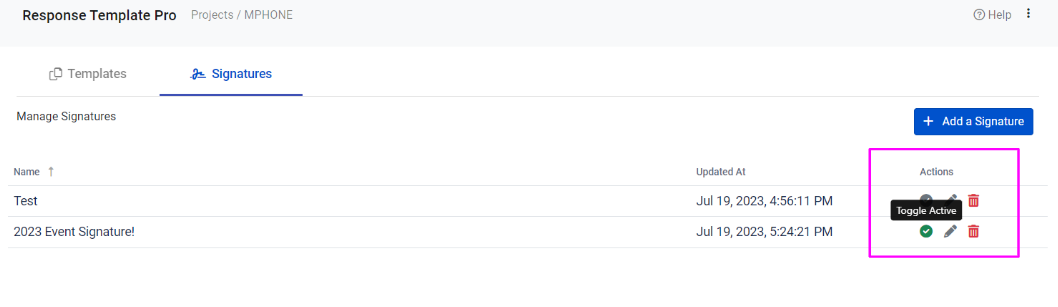
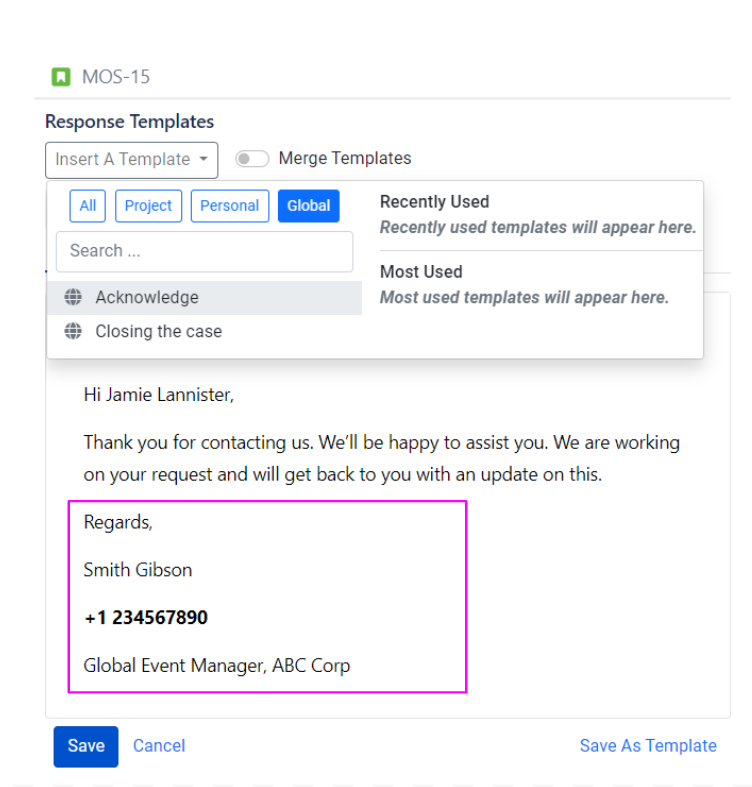
Kindly be aware that you can only have one signature toggled on at a time. If you wish to switch to a different signature, you must first toggle off the currently active signature and then select the desired one. This ensures that only one signature will be applied to your response templates at any given time.
