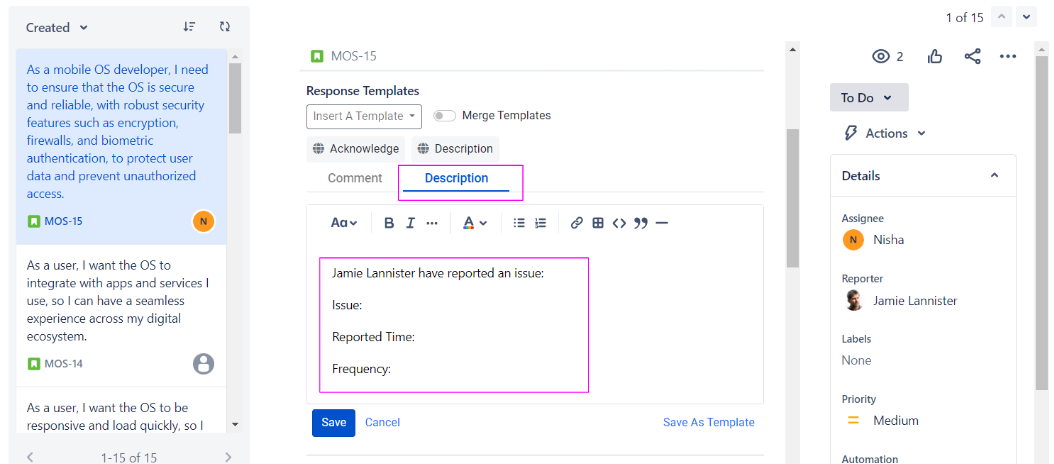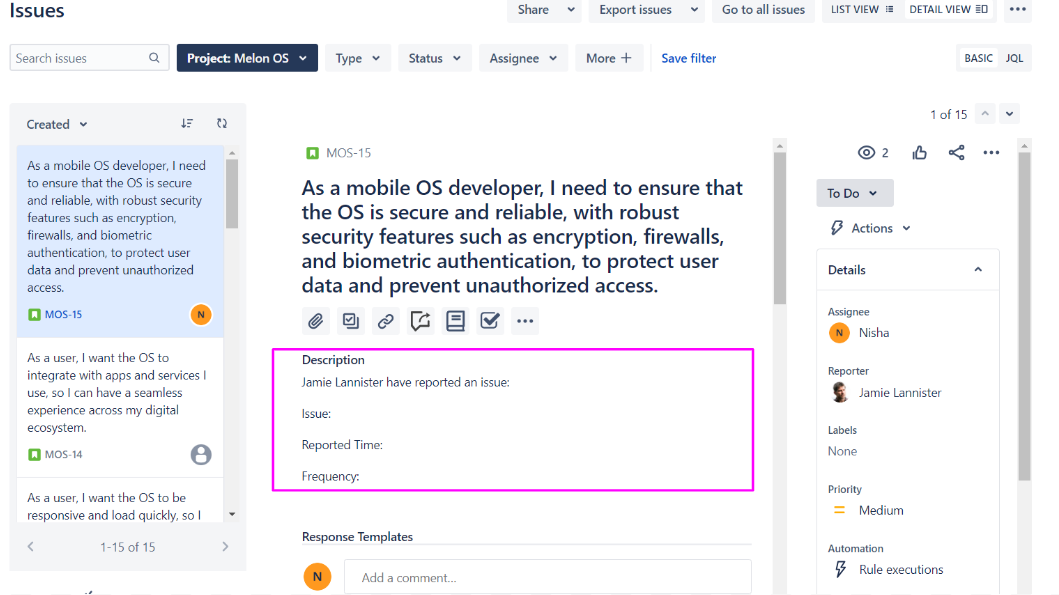Using Templates for Ticket Descriptions
Inserting the Response Templates in the Ticket Descriptions:
Response templates offer more than just providing quick responses; they can also be utilized in ticket descriptions. For instance, if you often include specific metrics or details such as issue identification, reported time, frequency, and so on in your ticket descriptions, there's no need to manually write them every time. Instead, you can create a response template that includes these details and insert it whenever necessary. This efficient approach saves a considerable amount of time and effort.
Below is an example of a response template we have created, which can be easily inserted into the ticket description:
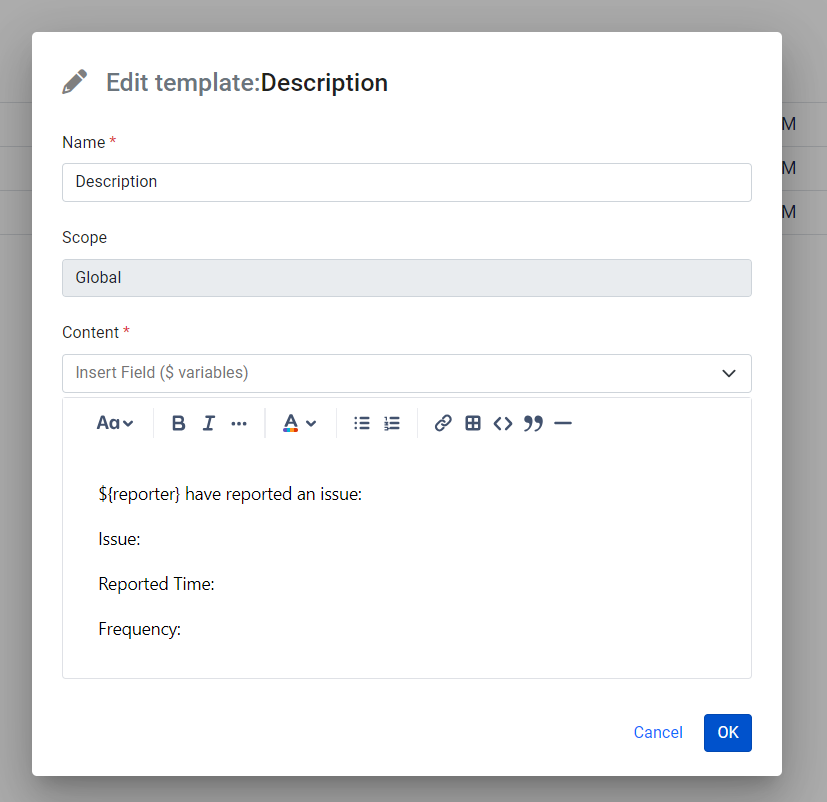
By utilizing response templates in this manner, you can streamline the process of ticket creation and enhance consistency in your ticket descriptions.
How to Insert the response template in a ticket description?
To insert a response template in a ticket description, follow these steps:
Click on the "Description" option, located beside the "Comment" section in the ticket interface.
Within the ticket description field, insert the desired response template.
Once you have inserted the template, click on the "Save" button.
By completing these steps, the ticket description will be updated with the content of the response template, allowing you to efficiently use pre-defined information in your ticket descriptions. This process saves time and ensures consistency in your ticket documentation.