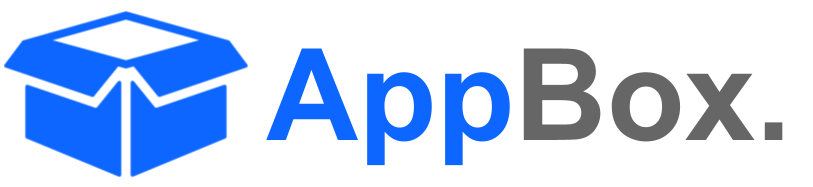📒 Installation Guide
Welcome to AI Agents for Jira! This guide will help you quickly set up and start using AI Agents to automate and enhance your Jira workflows.
Prerequisites
Before getting started, ensure the following:
You have access to a Jira Cloud instance.
You have Jira Administrator permissions for installation.
1. Install AI Agents for Jira
Navigate to the Atlassian Marketplace:
Go to the Atlassian Marketplace.
Search for AI Agents for Jira.
Install the app:
Click Get App.
Follow the prompts to install the app in your Jira Cloud instance.
Verify Installation:
After installation, navigate to the Apps menu in Jira.
Confirm that AI Agents for Jira appears in the list.
2. Configure AI Agents
Once installed, you can start setting up AI Agents. Follow these steps:
Access the Agents Panel:
Go to Projects > SOME PROJECT > AI Agents for Jira from the Jira navigation bar.
Here, you’ll see the AI Agents Library.
Enable and Set Up an AI Agent:
Select an agent from the available options, such as:
Task Tailor: Break tickets into smaller, manageable issues.
Test Forge: Generate test cases from issue details.
Acceptify: Draft acceptance criteria for your tickets.
Desk Genie: Crafts smart responses based on ticket context.
Form Pilot: Collects and fills issue insights.
Click Add to Project Agents.
Customize the agent settings based on your requirements from Agents tab.
Save and Activate:
Once configured, click Save to enable the agent.
3. Use AI Agents in Jira
Now that your agents are configured, start leveraging them within your Jira workflows:
Navigate to a Jira Ticket:
Open any issue where you want to use an AI Agent.
Access the AI Panel:
In the issue view, locate the AI Agents Panel on the right sidebar.
Run an AI Agent:
Select an agent to perform actions such as breaking a task, generating test cases, or analyzing issue data.
Review the Results:
Once the AI completes its action, results will appear in the panel.
Use the output to update your issue details or continue your workflow.
4. Advanced Settings
Explore advanced features and settings for more customization:
AI Admin Settings: Control agent outputs, tone, or scope.
5. Support and Feedback
Need help or have suggestions?
Visit our Support Portal for assistance.
Explore the FAQs and Knowledge Base for common questions.
Contact us at support@appbox.ai.
Next Steps
Now that you’re up and running:
Learn more about specific AI Agents here.